Problem Statement:
When MFA has introduced a couple of months ago in Office 365 / Microsoft 365 or made mandatory for a certain set of accounts, Microsoft Dynamics 365 NAV / Business Central had issues sending email through SMTP Email.Pre-requisites:
- Office 365 / Microsoft 365 Account
- Enabled Outlook
- Microsoft Dynamics 365 Business Central
Demonstration:
1. Creating App Password for Multi-Factor Authentication based Accounts:After you have set up MFA, Microsoft 365 allows you to create a One-Time password to login to the corresponding apps. This password cannot be viewed again so copy it somewhere. Follow the process below.
 |
| Office 365 > My Account |
 |
| Settings & Privacy > Privacy > View Page Link |
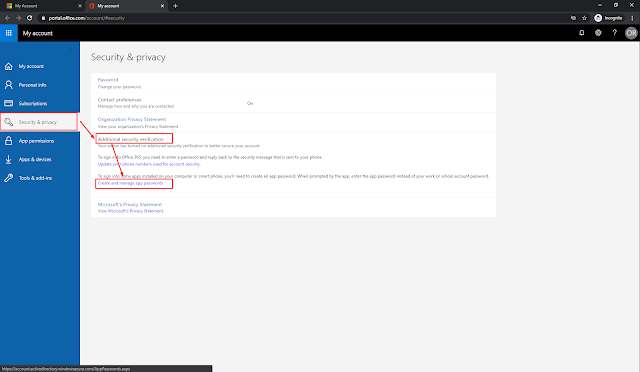 |
Security & Privacy > Additional security verification > Create and manage app password |
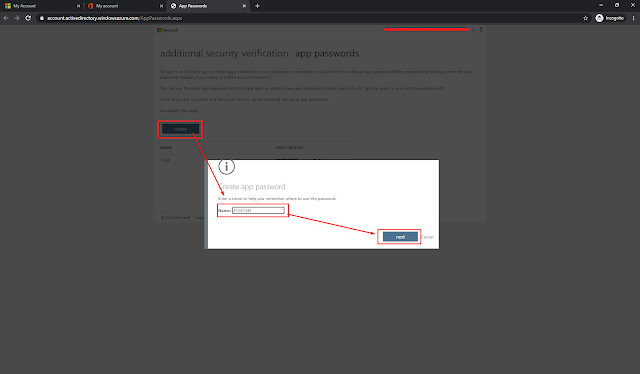 |
| Create Password |
 |
| Copy Password |
2. Enabling Authenticated SMTP in Office 365 / Microsoft 365 Admin Center:
After you have a password created, you need to check if you Mail Apps have the access to your email.
Follow the process below to enable.
 |
| Open Users in Office 365 > Mails > Manage email apps |
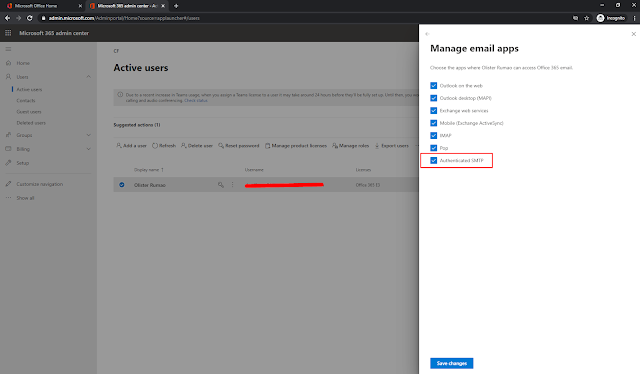 |
| Enable Authenticated SMTP |
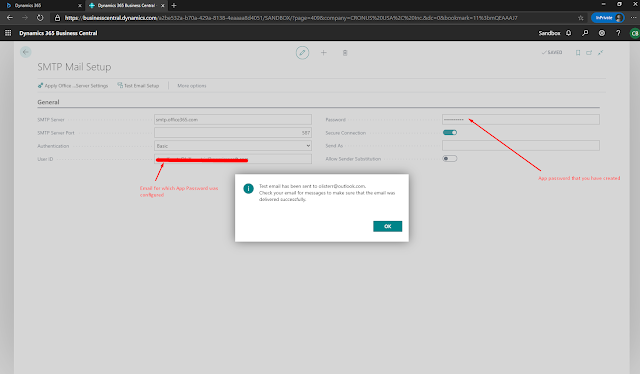 |
| SMTP Setup in Business Central |
Conclusion:
That's all and I'm happy that I figured this out once it for all.
I hope this helps!!
Thanks. Cheers!!
I hope this helps!!
Thanks. Cheers!!



 Like
Like Report
Report
*This post is locked for comments