Step 1 : Register App in Azure App Registration
Step 2 : Get Client Secret and Client Id from App Registered
Step 3 : Set up URL and Body Parameters in POSTMAN and Call the Microsoft Token API.
Step 1: Register App in Azure App Registration
Prerequisite : Must have Azure account.
Login to Azure Portal, and Search for App Registration.

Provide Name, Account Type and Redirect URL (For POSTMAN put : https://oauth.pstmn.io/v1/browser-callback)

Go to API Permission and Click Add a Permission and click Microsoft Graph
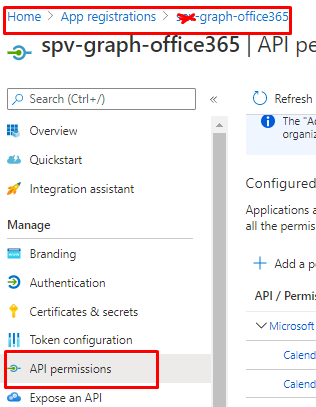

Click Delegate option and select al Calendar related Permission.

Select Application option and Select all permission for calendar.

Click Ok and on main page click “Grand Admin Consent for {CompanyName}”

Verify if all are admin consent.

Click Certificate and Secret and click “New Client Secret”

Copy Value and paste it somewhere safe, as you wont get another option to copy it or see it again.
Now We have all we need to call Graph API from POSTMAN and get Token.
Step 2 : Get Client Secret and Client Id from App Registered
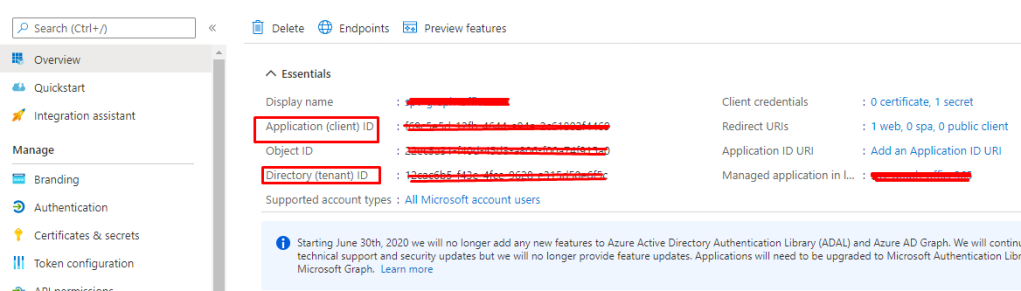
Go to Overview > Copy Client ID, Tenant ID save it in notepad.
We already have Client Secret stored
That’s it, Now lets go to POSTMAN.
Step 3 : Set up URL and Body Parameters in POSTMAN and Call the Microsoft Token API.
Open POSTMAN, and Add collection and Add Request within collection.
URL > https://login.microsoftonline.com/{Tenant ID}/oauth2/token
Method > POST
Click Body > Select x-www.form-urlencoded
Provide details
> Client ID – This we copied
> Client Secret – This we copied
> User Name and Password
> grant_type – password, this u can change it to secret if we dont wish to connect using ID password
> resource – https://graph.microsoft.com
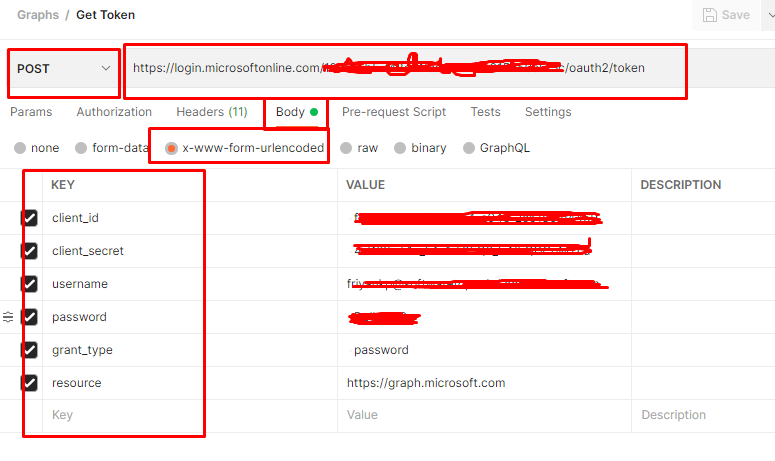
Click Send and in response you must get the token.




 Like
Like Report
Report
*This post is locked for comments