In this blog article, we will see how we can create a Project and Deploy a Dynamics 365 Operations Environment using Microsoft Dynamics Lifecycle Services.
Prerequisites:
- Lifecycle Service Account
- Azure Subscription
Steps:
- Create a new project in Lifecycle Service Account.
- Azure Settings
- Deploy Environment.
Create New project in Lifecycle Services
- Navigate to https://lcs.dynamics.com/Logon/Index
- Click Sign in.
- Loginwith the account you used to subscribe.
- Click the + icon to create a new project.

- Select the project type- “Migrate, create solutions and learn Dynamics 365 for operations”. See below screenshot for reference.
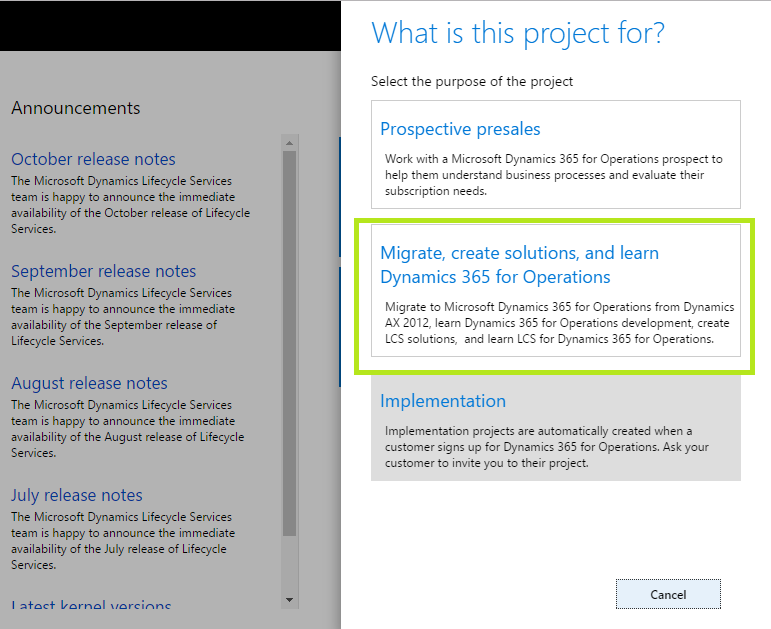
- Enter the project information and then clickCreate.

Azure Settings:
- Follow this link to setup your Azure connector settings, https://ax.help.dynamics.com/en/wiki/arm-onboarding/
Deploy Environments:
- In newly created Project, go to Environmentssection, click the plus sign (+). Refer screenshot below

- You can click either the Downloadlink to download the VHD or Next to deploy on Azure. Azure is the preferred path.

- Enter the environment name. Read the terms, and then select the check box to indicate you understand them.
- Click Next.
- Confirm the details, and then click Deploy.
So, this will deploy the D365 Operations Environment. Let me know your reviews. I will soon come up with more articles, as I further explore D365 Operations.
The post Deploy Dynamics 365 Operations Environment using LCS appeared first on CloudFronts - Microsoft Dynamics 365 | Power BI | Azure.



 Like
Like Report
Report
*This post is locked for comments