Personnel Actions/Workflow
 DarinK
DarinK
Personnel actions are those activities that occur from the time an employee is hired until he/she exits the company. Typical personnel actions may include: hiring, promotion, transfers and termination. Within AX, workflow may be enabled during these process as an alternate step when submitting a personnel action.
Personnel Actions can be enabled in 5 areas in Microsoft Dynamics AX.
- Creating a new position - New position requests can be routed through actions and workflow
- Modifications to existing positions - Changing a position from part-time to full-time, assigning an employee or changing the reporting structure can be routed for approval.
- Hiring an employee - The hiring process is tracked as an action with full history of the request/approval.
- Transfer/Promotion - All internal transfers/promotions can be tracked as a personnel action.
- Termination - All employee exits.
A full set of action history is available with each position and employee in the system.
Configuration-->Human Resources I-->Personnel Actions.
To enable Personnel actions you first have to enable the configuration key. This key is located: System Administration-->License Once personnel actions is turned on you will be asked to synchronize. Choose yes and let the process finish.
When you re-launch Microsoft Dynamics AX you will see new menu items to configure and process personnel actions. Action menu items will display under Human Resources > Setup > Actions and Human Resources > Common > Actions.
Human Resources-->Setup-->Human resource workflows
If workflow is required, the next step is to create a workflow for each type of personnel action. Four different workflow options exist based on the type of personnel action.
- Human resources actions workflow
- Worker actions hire
- Worker actions terminate
- Worker actions transfer
Select Human resources actions workflow. This workflow is used for all position based personnel actions.
Two stages are available to configure workflow for personnel actions. These include Review position actions and Approve position actions. Review allows you to submit the request for review prior to the approval process. Approval will submit the action to the next individual in the approval tree.
Connect the approval task to the start and end of the workflow process by dragging new connections from the workflow start to Approve position action and then from Approve position action to End.
To resolve the remainder of the Errors and warnings complete the following steps:
- Double click on the Approve position actions task
- Right mouse click and choose properties on Step 1
- Add text to the work item subject fields and instructions
- Add an assignment type of Managerial hierarchy
- Add stop condition: for example when Job title = President.
One warning should remain
- Double click on the warning and add submission instructions to the workflow.
- Save and Close.
- Activate the new workflow, no errors or warnings should exist.
Create Personnel action types - A personnel action type defines the flow of a request. Action types can be defined to go through workflow or to be completed without workflow. Multiple action types can exist for creating positions. For example: Workflow may be required for new FTE positions but not for Seasonal PT.
Human Resources-->Setup-->Actions
Create a new Action Type
- Select the action of "Create positions" and the workflow from the previous step.
- Close the form.
Human Resources-->Common-->Organization-->Positions-->Positions-->New Position
Create a new request for an FTE position.
Enter the action type and optionally the reason code for the request. Continue.
Complete the Position Action form - notice there is a workflow bar at the top of the form. If workflow was not enabled for the action the submit button would display as "Complete" and the change would take affect when the action is completed. Actions are date effective, so the duration for the new position may take place in the future.
Fill out the details of the form and submit for approval.
Login as the manager receiving the workflow and Approve.
Human Resources-->Common-->Actions-->Position Actions
View the new position created in the "Newly created positions" fast tab of the form.
Drill down on the Position Number to view the "live" position created from the approved action.
Stay tuned for additional blog posts related to workflow.
Comments
-
John, You may have already overcome the issues you were having with completing personnel actions. If you still are having any issues please let me know. (dkrame@microsoft.com) Thanks
-
Sorry for the very late responses! HRTom we will look into the option to specify reason codes based on the type of personnel action. This is a good suggestion to minimize data entry errors and streamline the process. Thanks again for the suggestion.
-
Hi Darin,
I'm using Personnel Actions for Position Creations through Workflow, After Approval of the Position Request the Position Action Status get updated as Workflow Complete. But not moving to Completed Status, the Position will get created only if move to Completed Status.
I have been working on this issue for a while & not able to resolve, Kindly Suggest.
Thanks & Regards,
John
-
I'm a great fan of Personnel Actions but the one thing that frustrates me about them is that there's no enhanced ability to filter reason codes against personnel action types. For example - when I create a new reason code I can select that it is a 'personnel action' reason code type. But the same list of reason codes are then shown against a hire action as against a termination action.
The list of reasons that would be given for hiring as opposed to terminating are quite different, but I have no way of distinguishing them.
This is really confusing for the users, and decreases the likelihood that they'll bother to pick the correct option. Particularly if they're migrating from an SAP environment, where the list of reason codes would be strictly filtered so as to be relevant to the action being completed.
Is there any particular reason it was set up like this, and are there any plans to change it?


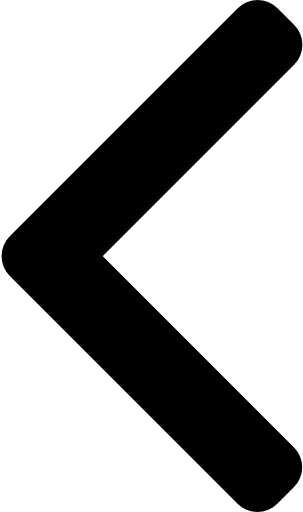
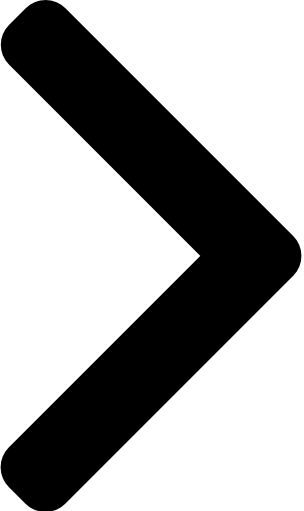
 Like
Like Report
Report

*This post is locked for comments