In the previous post, we covered conditional access based on the device platform, here we’d look into how we can use the network location to block the access.
We can either use IP ranges or Countries / Regions for defining the location.
Login into the Azure Portal
Navigate to Azure Active Directory – Security – Named locations to define the location.
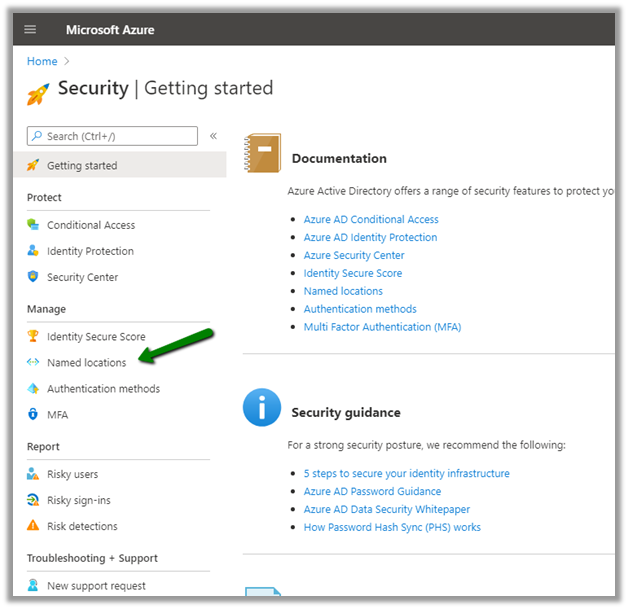
Here we are adding a new countries location record.

For the new location, we have selected India and UAE.
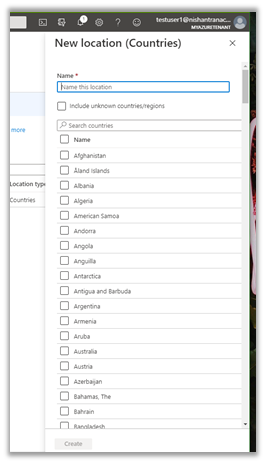
 Next click on Conditional Access to define a new policy.
Next click on Conditional Access to define a new policy.

For Users and groups, we have selected a user named testuser1.

For Cloud Apps or actions, we have selected Common Data Service.
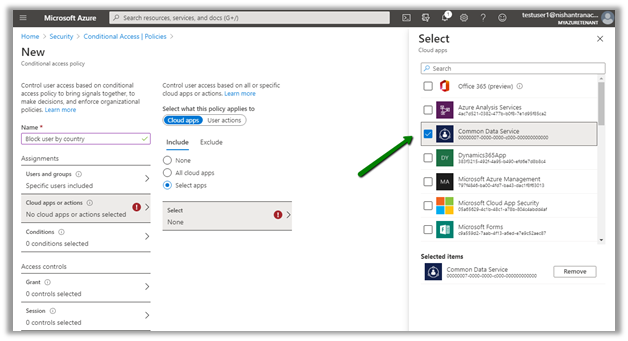
For Conditions, we have specified Locations condition with the Restricted Locations record that we had created earlier.

For Access Controls, we have selected Block access.

Enable and create the policy.
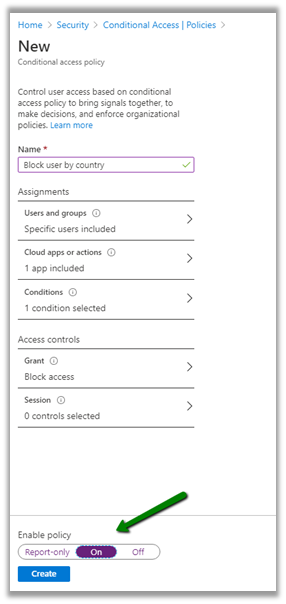
Before…
View original post 57 more words



 Like
Like Report
Report
*This post is locked for comments