Steps to be followed:
- Go to Windows, Search for “Windows Power Shell” and Open it. (Shown below)

2. Navigate to the folder where you want to download the tools, for example if you want to download in a D365Tools folder in C drive, Type cd D365Tools\ (Shown Below)
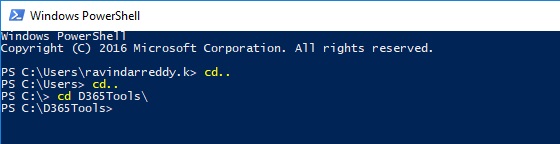
3. Copy and paste the following Power Shell script in to the Power Shell window and Press Enter. (Shown Below)
$sourceNugetExe = "https://dist.nuget.org/win-x86-commandline/latest/nuget.exe" $targetNugetExe = ".\nuget.exe" Remove-Item .\Tools -Force -Recurse -ErrorAction Ignore Invoke-WebRequest $sourceNugetExe -OutFile $targetNugetExe Set-Alias nuget $targetNugetExe -Scope Global -Verbose ## ##Download Plugin Registration Tool ## ./nuget install Microsoft.CrmSdk.XrmTooling.PluginRegistrationTool -O .\Tools md .\Tools\PluginRegistration $prtFolder = Get-ChildItem ./Tools | Where-Object {$_.Name -match 'Microsoft.CrmSdk.XrmTooling.PluginRegistrationTool.'} move .\Tools\$prtFolder\tools\*.* .\Tools\PluginRegistration Remove-Item .\Tools\$prtFolder -Force -Recurse ## ##Download CoreTools ## ./nuget install Microsoft.CrmSdk.CoreTools -O .\Tools md .\Tools\CoreTools $coreToolsFolder = Get-ChildItem ./Tools | Where-Object {$_.Name -match 'Microsoft.CrmSdk.CoreTools.'} move .\Tools\$coreToolsFolder\content\bin\coretools\*.* .\Tools\CoreTools Remove-Item .\Tools\$coreToolsFolder -Force -Recurse ## ##Download Configuration Migration ## ./nuget install Microsoft.CrmSdk.XrmTooling.ConfigurationMigration.Wpf -O .\Tools md .\Tools\ConfigurationMigration $configMigFolder = Get-ChildItem ./Tools | Where-Object {$_.Name -match 'Microsoft.CrmSdk.XrmTooling.ConfigurationMigration.Wpf.'} move .\Tools\$configMigFolder\tools\*.* .\Tools\ConfigurationMigration Remove-Item .\Tools\$configMigFolder -Force -Recurse ## ##Download Package Deployer ## ./nuget install Microsoft.CrmSdk.XrmTooling.PackageDeployment.WPF -O .\Tools md .\Tools\PackageDeployment $pdFolder = Get-ChildItem ./Tools | Where-Object {$_.Name -match 'Microsoft.CrmSdk.XrmTooling.PackageDeployment.Wpf.'} move .\Tools\$pdFolder\tools\*.* .\Tools\PackageDeployment Remove-Item .\Tools\$pdFolder -Force -Recurse ## ##Download Package Deployer PowerShell module ## ./nuget install Microsoft.CrmSdk.XrmTooling.PackageDeployment.PowerShell -O .\Tools $pdPoshFolder = Get-ChildItem ./Tools | Where-Object {$_.Name -match 'Microsoft.CrmSdk.XrmTooling.PackageDeployment.PowerShell.'} move .\Tools\$pdPoshFolder\tools\*.* .\Tools\PackageDeployment.PowerShell Remove-Item .\Tools\$pdPoshFolder -Force -Recurse ## ##Remove NuGet.exe ## Remove-Item nuget.exe
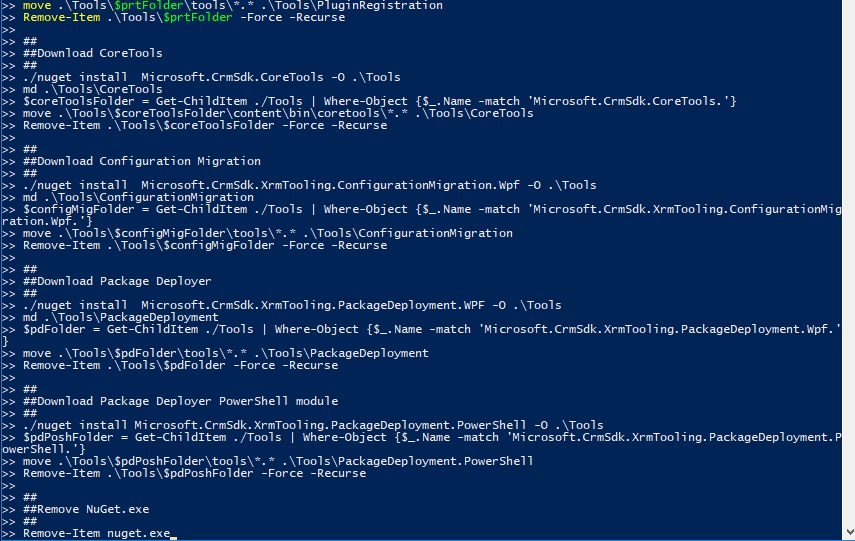
4. You will find the Tools in the folder C:\D365Tools\Tools (The folder you mentioned before)
5. To get the latest version of the tools, Repeat the same steps.



 Like
Like Report
Report
*This post is locked for comments