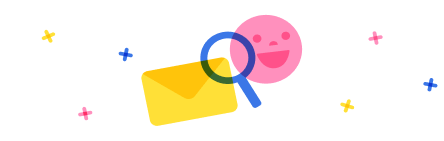Partial transfer orders
Over and under delivery: Allow under and over shipping/receiving can be set up at the parameter level as well as at the item level with thresholds. Open/remaining quantities can be cancelled through the deliver the remainder functionality on the transfer order lines.
Example: Scenario 1:
Transfer order for quantity of 100, overpick at issue side to send more than originally specified on transfer order, receive overpicked Q
Setup on worker under AWM/workers in work tab - "Allow transfer order over picking" flag set to yes
Setup on AWM menu item under AWM/mobile device menu items - "Allow over pick" flag set to yes
Onhand for item X In warehouse 1 and location Z - enough inventory is there to fulfill transfer order shipping. (E.g. 200)
Create Transfer order from warehouse 1 to Warehouse 2 for a quantity of 100 of item X
Release to warehouse on transfer order form under Ship in Actionpane - Pick work has been generated
Log in into AWM Application – scan work ID in TO shipping menu item
Scan work ID and populate pick location and license plate (if applicable)
Now you have the ability to over or under pick on the right upper corner under menu/over or short pick. (e.g. 110)
Specify put location and confirm
Work is completed. We no picked 110 out of 100 of the original transfer order
Under All Transfer orders form and shipment details, see shipment details and confirm shipment
The Transfer order status should show now “Shipped”
Review inventory journal - 110 have been shipped (deducted).
The same above works for under picking.
Receiving side:
Leverage the AWM menu item for transfer order receiving e.g. via LPN scanning.
Log into AWM application, change warehouse to receiving warehouse and scan LPN of shipment.
Confirm and specify pick quantity - here for example, we pick the full quantity (110), you are also able to short pick here if applicable.
Example: Scenario 2:
Transfer order with quantity of 100, you short pick and ship, receive short picked amount
Same process than above, but after you confirm shipment, one uses the deliver the remainder function on transfer order lines to cancel remaining quantity. Transfer order will be closed out and in received status as fully received then.
Example: Scenario 3:
Transfer order created for quantity of 100, shipped 100, receive only 80 in warehouse.
Process transfer order receipt via backoffice and leverage the receive quantity and scrap quantity fields on the transfer order lines. Here you would specify 100 in the receive quantity and 20 for the scrap quantity field. It will create an inventory adjustment and expenses quantity of 20 out depending on posting profile setup.
Example: Scenario 4:
Receive fully through handheld, leverage Adjustment in and out menu item (first fully receive (adjust out through 2nd step e.g. for damaged).
Adjustment will take place at current cost (moving average) - however will be adjusted after inventory close is run to e.g. FIFO.



 Report
Report All responses (
All responses ( Answers (
Answers (