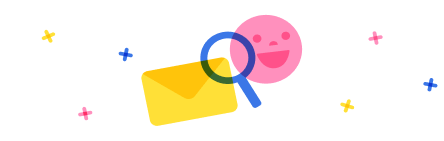Hello,
In DEV environment (unmanaged solution) , I disable quick creation attribute on salesorder entity. When I create a new salesorder from an account page, it shows the main salesorder form ;)
When I deliver the managed solution in my prod environment, the quick creation attribute still enable. I remove quick form in my app and it do not work.
Could you help me please ?
Many thanks,



 Report
Report All responses (
All responses ( Answers (
Answers (