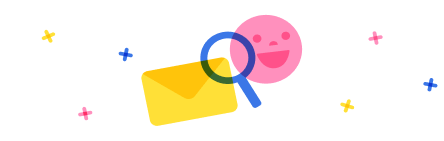RE: Show Subgrid from Child Entity Lookup's Related Entity
Hi MNarmeen,
Based on your description:
--Account and Opportunity relationship is 1:N; Shipping Code and Account relationship is 1:N; Shipping Code and Shipping Lines relationship is 1:N
Hierarchical Structure:
So opportunity entity is not directly related to the Shipping Lines entity.
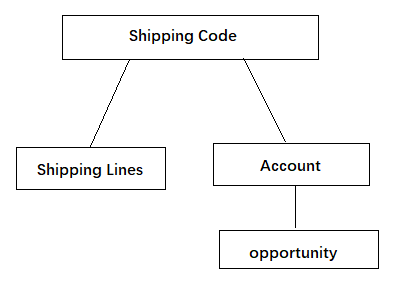
If you want to show Shipping Lines (as a subgrid) on Opportunity,It actually shows the information of the parent record of the parent record.
Generally, you can use quick view form control to view information from parent record, but now it spans two levels of parent entities, so you also need to resort to another control--Form Component Control
You need refer the following steps:
1.Create one quick view form for the shipping code, the form only include one sub-grid related to shipping lines.
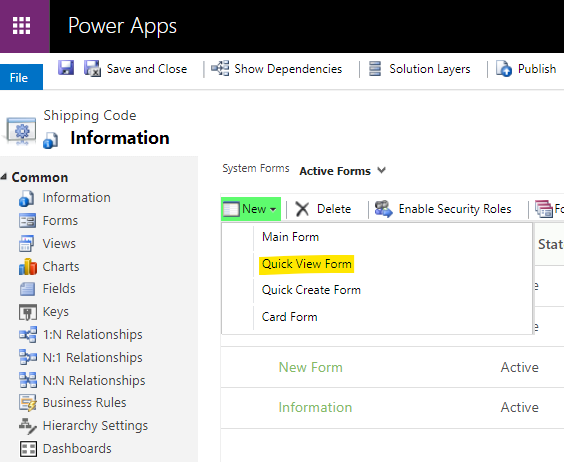
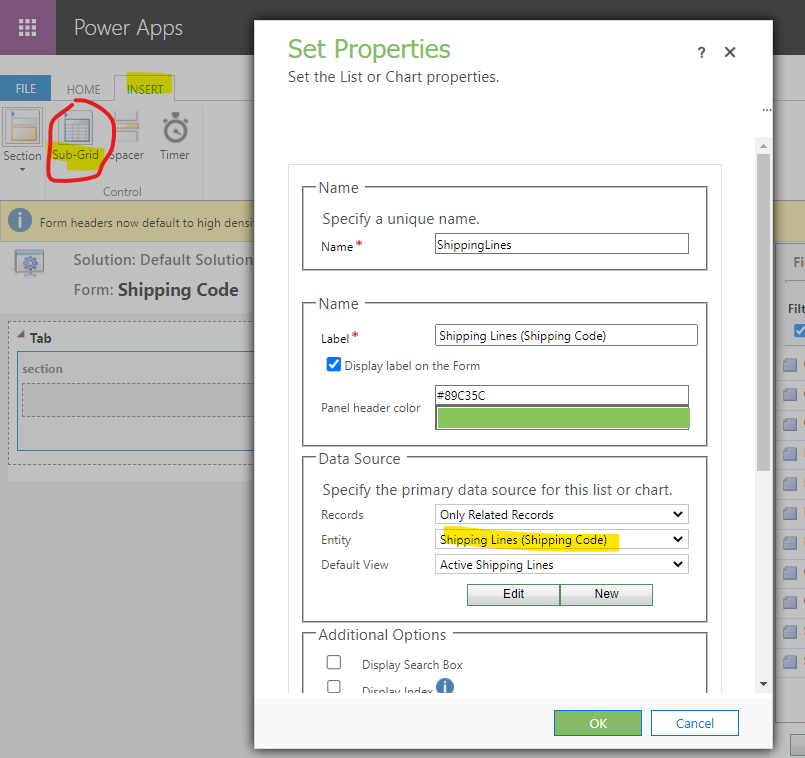
2.Create one new main form for the Account
1)add the Shipping Code Lookup field to the form
2) add quick view form control to the form and select quick view form created in the 1st step:
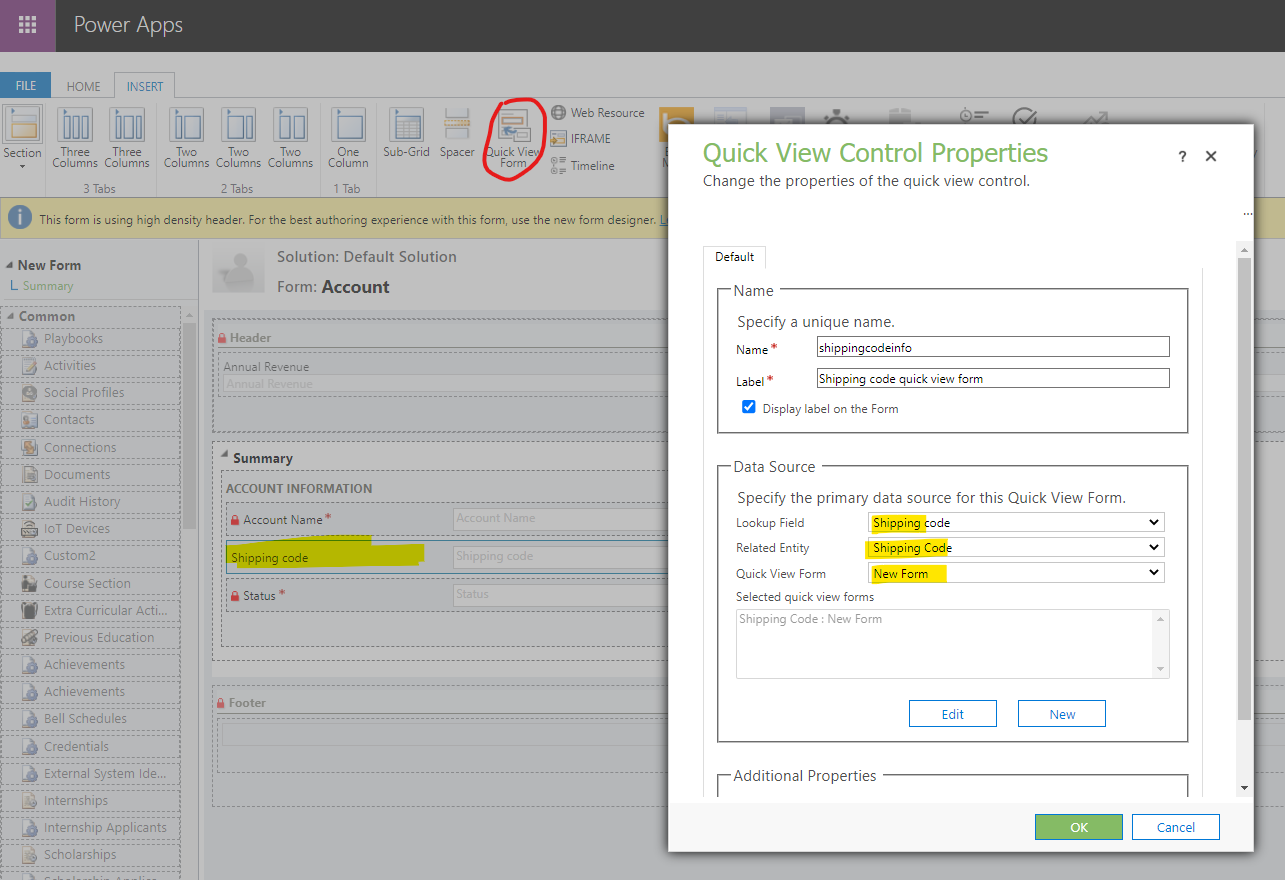
3.In opportunity form, add the account lookup and set Form Component Control for it.
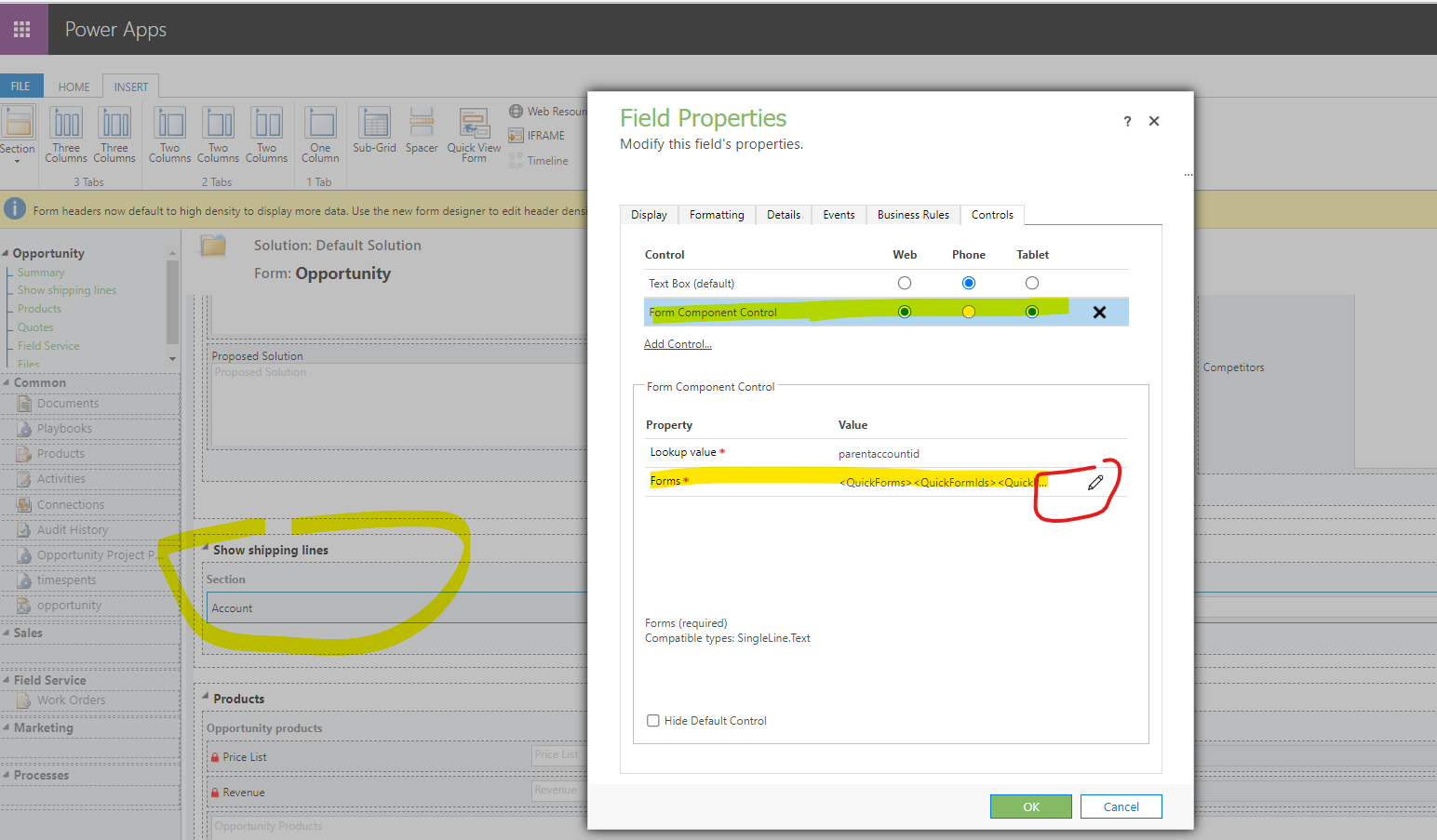
Edit Form property:
<QuickForms><QuickFormIds><QuickFormId entityname="account">7bcedd84-8ca4-4e19-a896-ef45e309fbeb</QuickFormId></QuickFormIds></QuickForms>
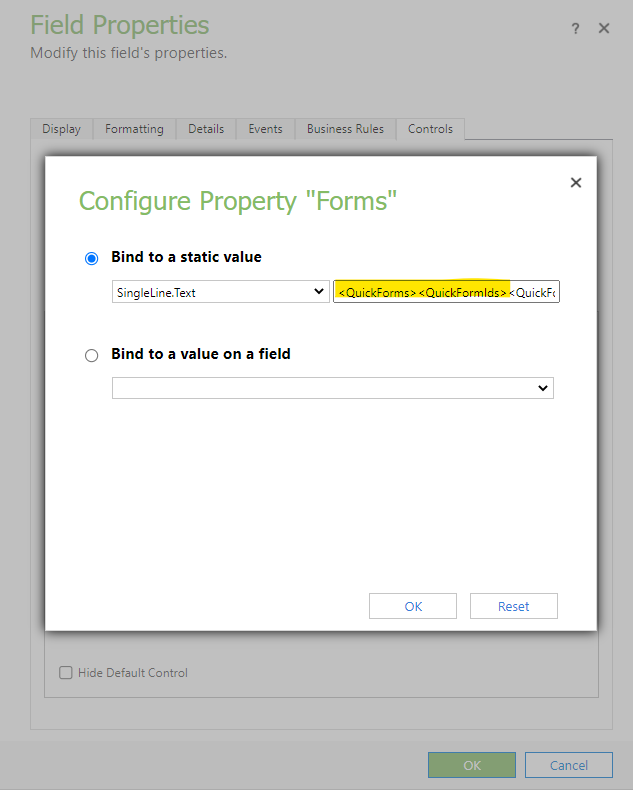
Note: 7bcedd84-8ca4-4e19-a896-ef45e309fbeb is form id for the new created main form in step 2, you can get it from the url

Save and publish all customizations.
Result:
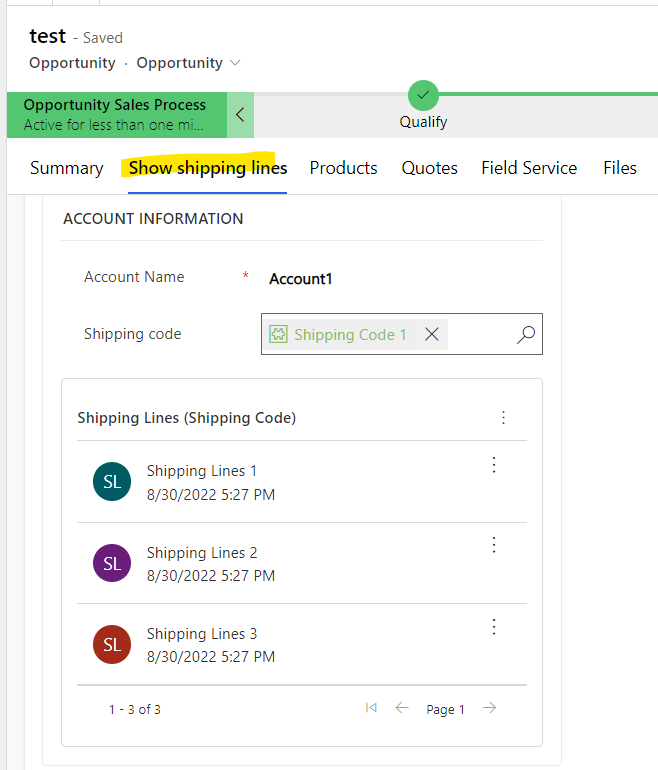



 Report
Report All responses (
All responses ( Answers (
Answers (