Solution History report
 Want to examine what are all the solution changes applied to your CRM organization last year?
Want to examine what are all the solution changes applied to your CRM organization last year?
Often most of CRM Customers, will come across a number of requests regarding historic changes that has been implemented to their Microsoft CRM Organization to identify
- What has been changes done for last few months /years to My CRM org?
- When was add on solution installed?
- Do I have unmanaged solution in my production?
- What are solutions discrepancies across dev, QA, UAT, Prod?
- Which quarter/ month are most of big release changes are done?
A common challenging that come across in multifaceted development projects is to track CRM solutions, customizations the same way that we manage other changes in other product application
Solution represents the solution components defined within Microsoft Dynamics CRM. Without any managed solutions or customization s, the system solution defines the default application behaviour.
Many of the components in the system solution are customizable and can be used in managed solutions or unmanaged customization.
Solution history report Provides a history of all committed solution execution recorded. This can be also used as a change approval audit report.
Procedure
- Enable this report in to your CRM organization
- Run the report for the respected required time line
- If you wish to diagnose the managed and unmanaged solution use red/green bubble representation
- Compare the obtained results, with your organization change management report or Team foundation server checked in history.
Steps:
1. Import the managed solution from here & unmanaged here.
2. Verify solution has been imported successfully.
3. Navigate to sales > reports
4. Run the report as per your required timeline.
5. Export the report to excel to perform more analysis using pivot dashboard/ time line analysis
Conclusion:
This Report should enable us to provide good information on your solution changes that has been deployed in your Microsoft CRM organization
Thank you for reading my blog post. I hope you gained some familiarity on reporting solution changes in your crm organization.


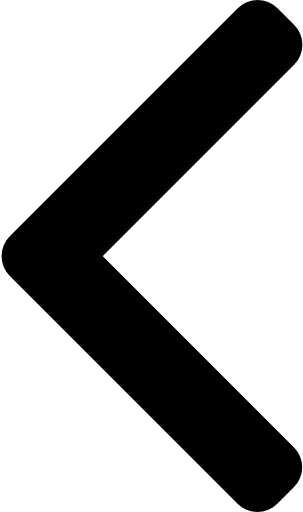
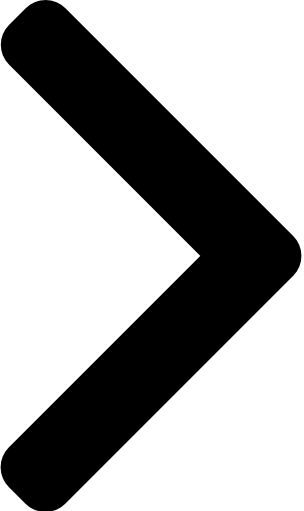

 Like
Like Report
Report
*This post is locked for comments