I tried doing a Corrective Credit Memo and noticed that it also reversed the shipment? It shows as Available Inventory again so did it reverse my shipment anyhow?


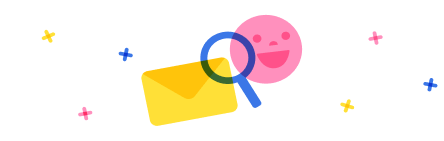
Stay up to date on forum activity by subscribing. You can also customize your in-app and email Notification settings across all subscriptions.

André Arnaud de Cal...
283,860
Super User

Martin Dráb
225,155
Super User

nmaenpaa
101,146